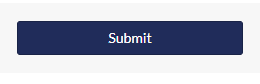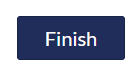Satisfactory Academic Progress Appeal
How to Request an Appeal
Step 1: Students must have completed the Free Application for Federal Student Aid (FAFSA) to be eligible for an appeal. If you have not filed your FAFSA, you can do so at www.studentaid.gov
Step 2: Begin by visiting dmacc.studentforms.com
Step 3: Sign in using your DMACC email address (include the “@dmacc.edu”) and your password
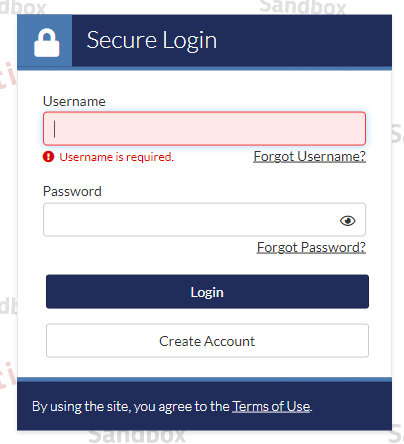
If this is the first time you've accessed this page, you will be asked to confirm your name, date of birth, and social security number. These items must match what you reported on your FAFSA.
Step 4: Select the “Manage Requests’ button in the upper right-hand corner
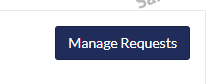
Step 5: Select the blue plus sign for the Aid Year you want to submit an appeal for
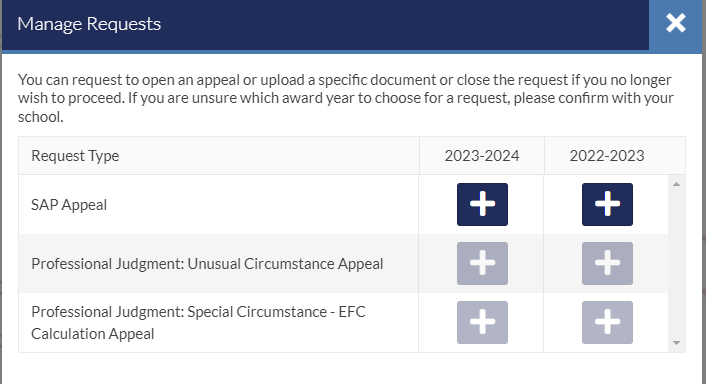
Step 6: List one (or more) of the options you are submitting an appeal for. Type the option(s) in the text box. Click Submit when you are finished. (Do not type in your unusual circumstances in this box)
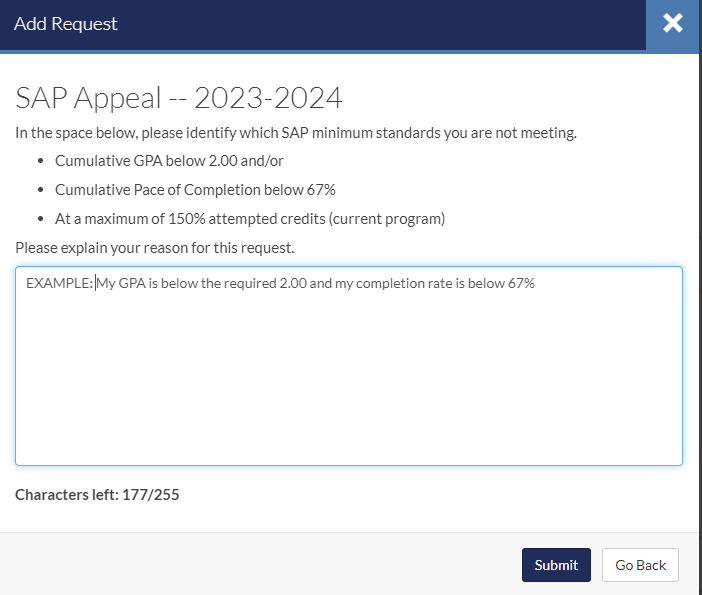
Step 7: Click Ok
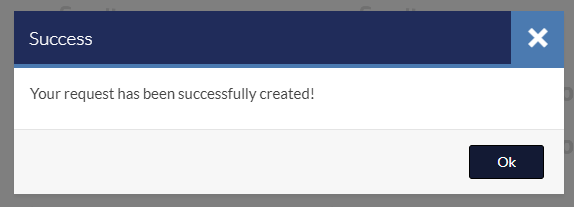
Step 8: Click on the tile that needs Action
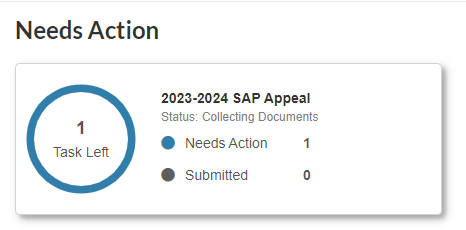
Step 9: Click on the arrow to expand the SAP Appeal task. Click on the Fill Out button. Read all of the directions provided and complete the form as instructed
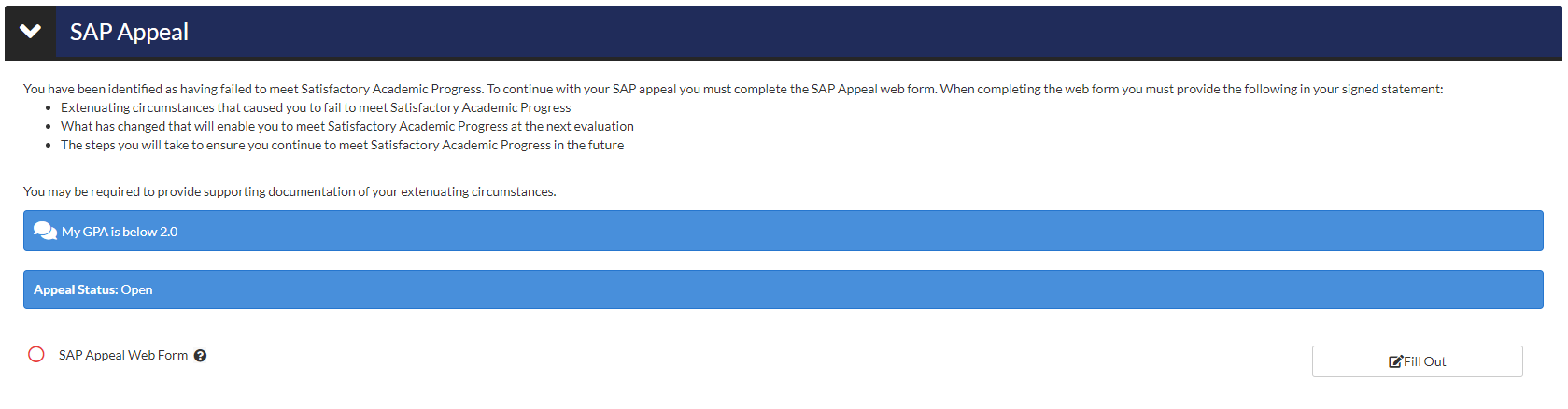
Step 10: When you are asked for your signed statement (where you type in the box provided), you will have the opportunity to also indicate that you will provide supporting documentation. All students must provide supporting documentation as outlined in the instructions on the electronic form. You must check the box:
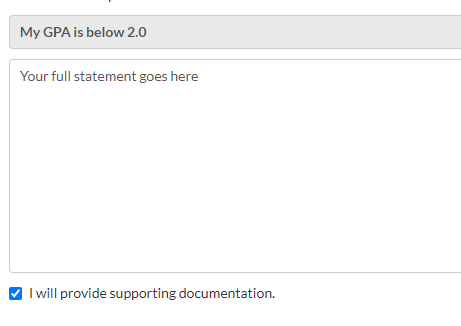
Step 11: When completing the electronic form, you will be asked for your e-signature. Your e-sign password is the same password you used to access the electronic forms page
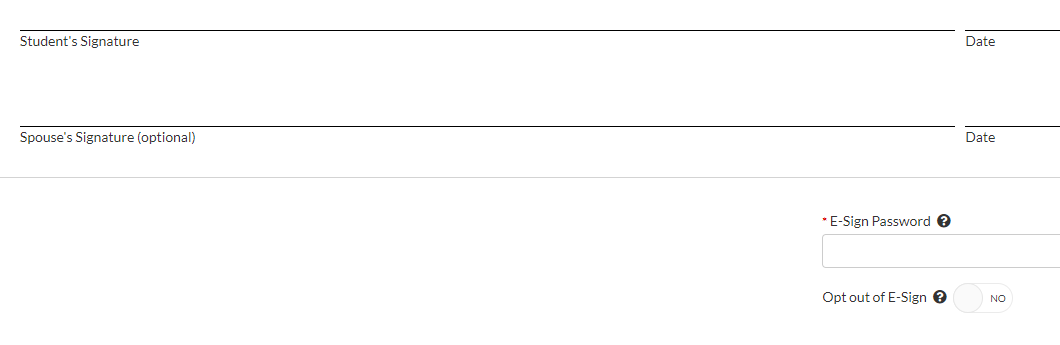
Step 12: When you have signed the electronic form, you will be returned to the task page where you will see the requirement to upload supporting documentation. You may upload documents you have saved on your computer or you may upload clear photographs of documents you have taken. The documents you must provide are outlined on the electronic appeal form. **If you do not have supporting documents to upload, please upload a signed statement stating why you do not have supporting documents. Appeals without supporting documentation uploaded will be considered incomplete and not reviewable. Students with incomplete appeals will remain on Suspension.
Once you have uploaded your supporting documentation, select the Submit button and then the blue Finish button.