Requesting Dependency Override Appeal
Questions? Contact Us.
DMACC
Financial Aid Office
finaid@dmacc.edu
515-964-6282
Step 1: Begin by visiting dmacc.studentforms.com
Step 2: Sign in using your DMACC e-mail address (including the “@dmacc.edu”) and your password.
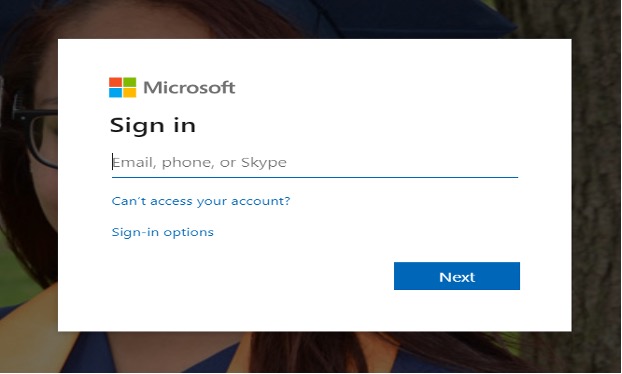
Step 3: If this is the first time you've accessed this page, you will be asked to confirm your name, date of birth and social security number. These items must match what you reported on your 2022-2023 FAFSA.
Step 4: Please select the “Request” button in the upper right-hand corner.
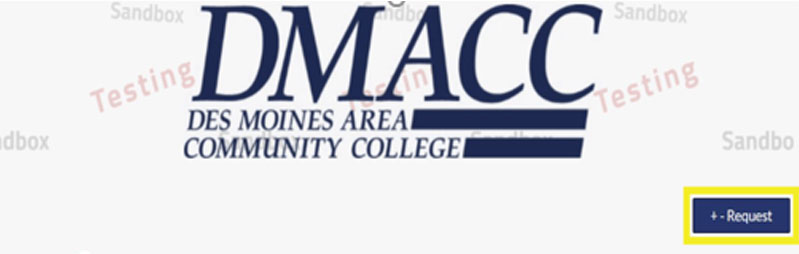
Step 5: Select the green plus sign for a 2022-2023 Dependency Override Appeal.
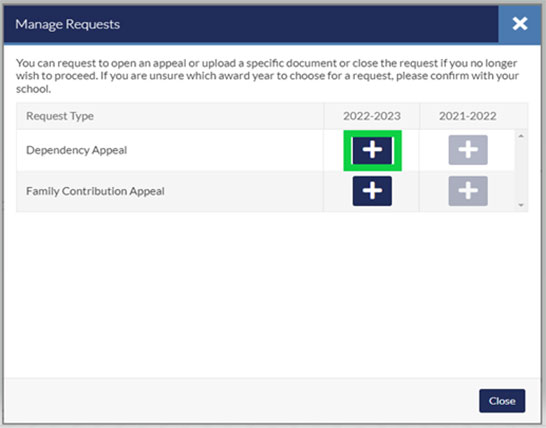
Step 6: Briefly outline the reason you are requesting the appeal in the box provided and select “Submit.”
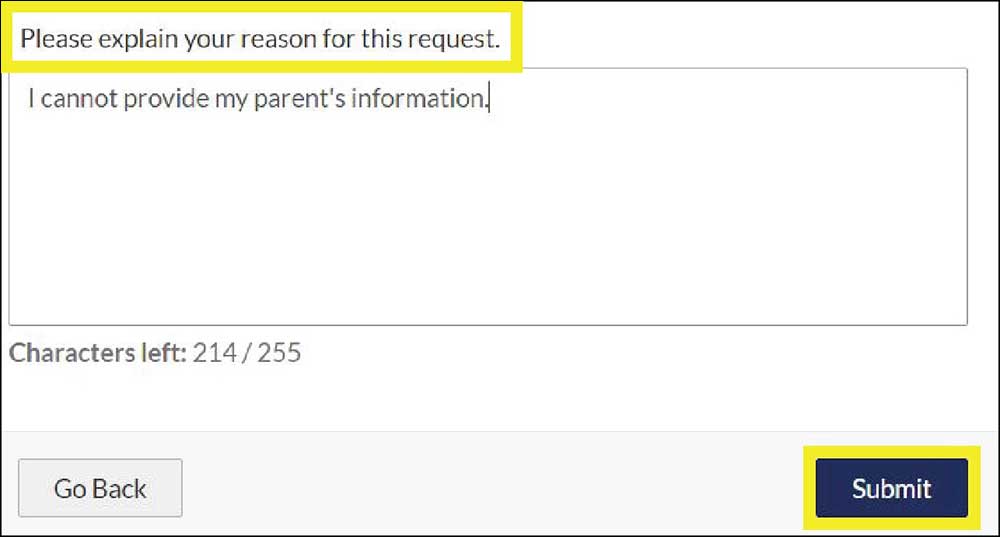
Step 7: Select the “2022-2023 Dependency Override Appeal” tab:
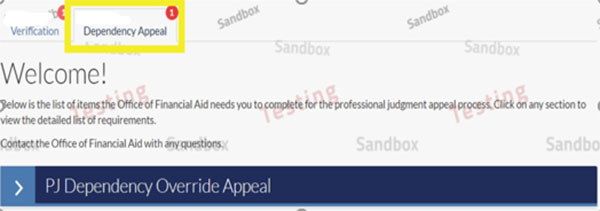
Step 8: Select the “PJ Dependency Override Appeal” task and click on the “Fill Out” button to complete the form. Read all of the directions provided and complete the form as instructed:
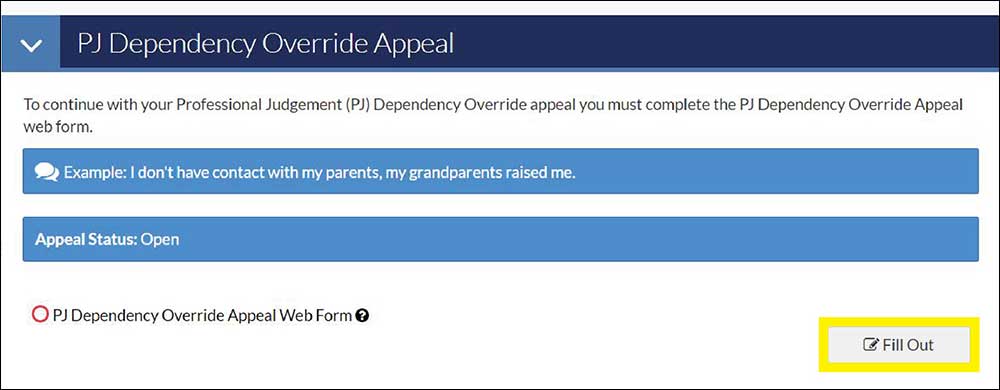
Step 9: When you are asked for your signed statement (which you will type in the box provided), you will have the opportunity to also indicate that you will provide supporting documentation. Supporting documentation is strongly encouraged unless you have had a previous Dependency Override appeal approved at DMACC.

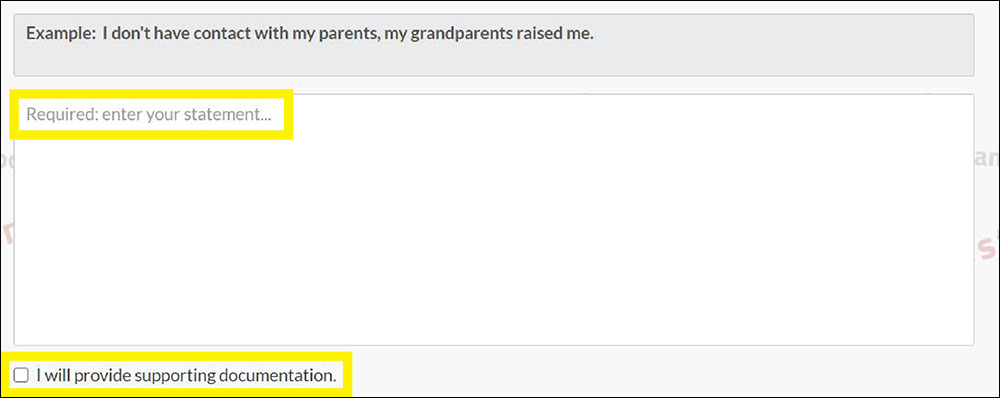
Step 10: When completing the electronic form, you will be asked for your e-signature. Your e-sign password is the same password you used to access the electronic forms page.
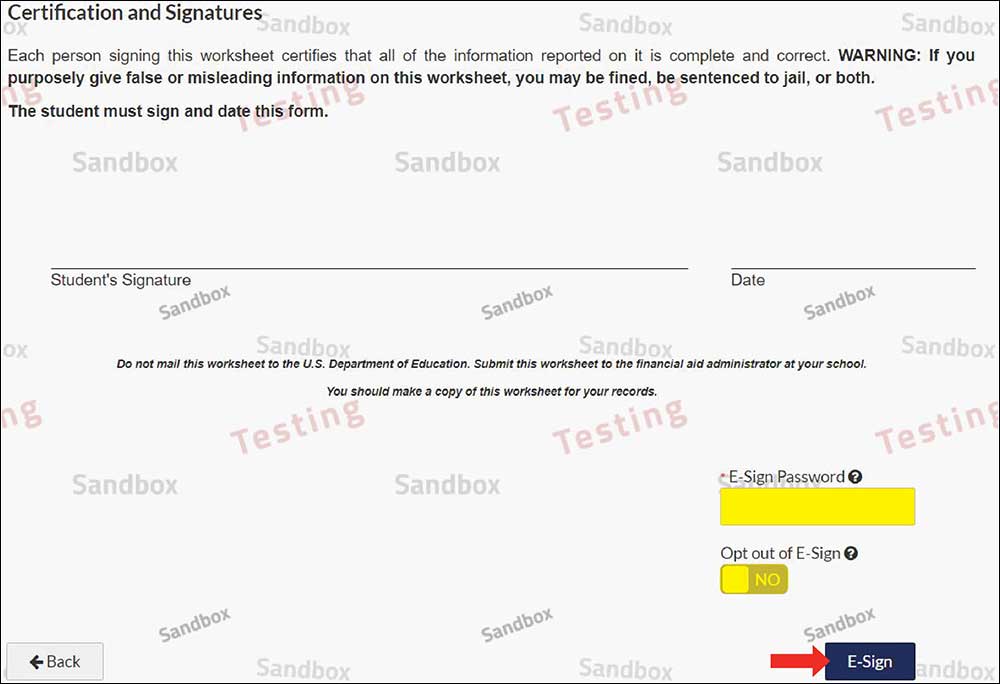
Step 11: Once you have completed the electronic form, you will be returned to the task page where you will see the requirement asking that you upload supporting documentation. You may upload documents you have saved on your computer, or you may upload photographs of documents you have taken (with your cell phone, for example). The documents you must provide are outlined on the electronic appeal form.
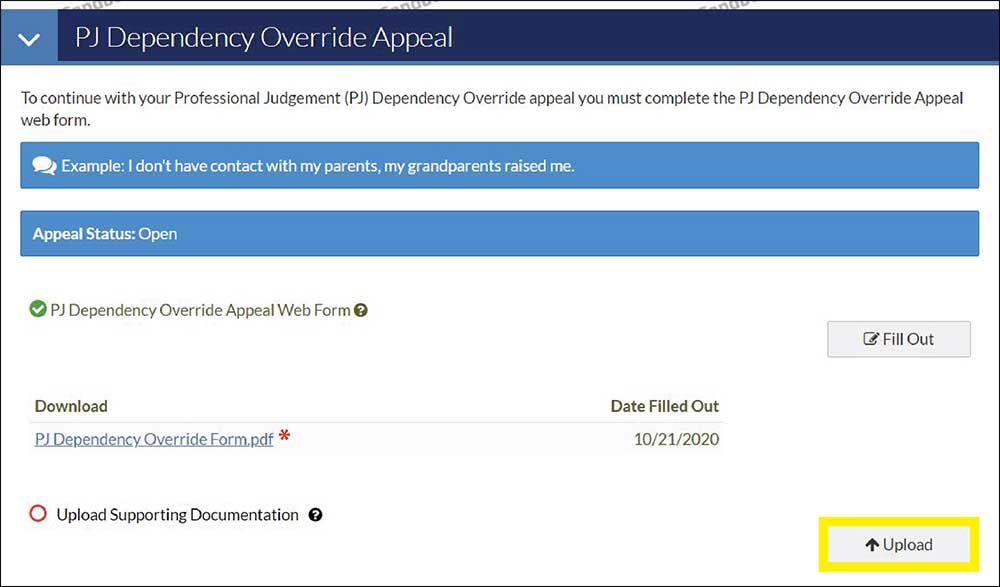
Step 12: Once you have uploaded your supporting documentation, select the “Submit” button, and then the green “Finish” button.
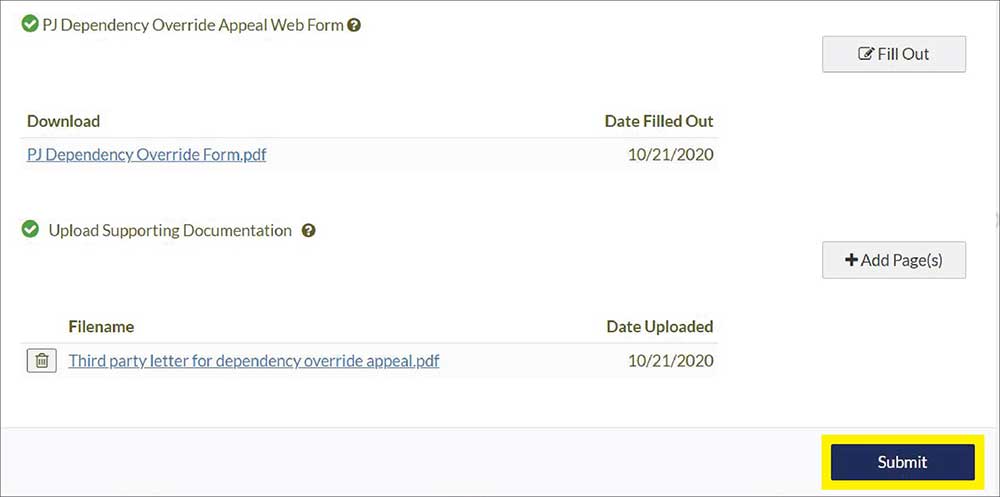
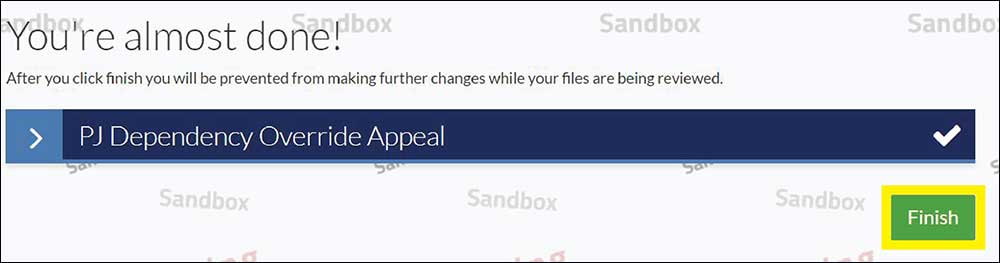
The review process can take one to two weeks to complete depending on the receipt of a completed electronic appeal, requests for additional information, and the time of year the application is submitted. When our office receives the application, a Financial Aid Advisor will review the appeal. Students will be notified via email if any additional information or clarification is needed, and will also be notified via email of the decision on their appeal.